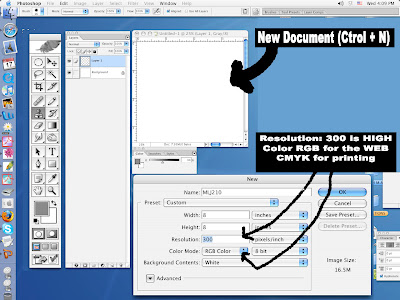
1.To work the pictures on this blog, first you have to drag them to your Mac's desktop. Click on the picture and you'll see the original photo (real size). With your mouse, drag the picture to the computer's desktop.
2.Open the program PHOTOSHOP (usually it is in the folder APPLICATIONS). From Photoshop open the picture that is on the computer's desktop.
It is very important that you SAVE your work every 3-5 minutes.
YOU SHOULD CREATE A FOLDER with your name on the desktop and drag everything that you work in class into that folder. If you use pictures from the Internet, DRAG THE PICTURES INTO THAT FOLDER. (This is particularly important when you are working with Quark Xpress)
At the end of EVERY CLASS, please get your work in your flash driver OR in your BLOG. IT IS NOT 100% sure that if you leave the work that you did in class it will be on the desktop the next class. PLEASE SAVE YOUR WORK EVERY 3-5 MINUTES. That way you won't loose important work and time.
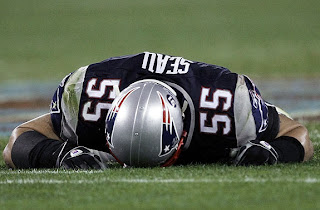
PHOTOSHOP>IMAGE>MODE>GRAYSCALE
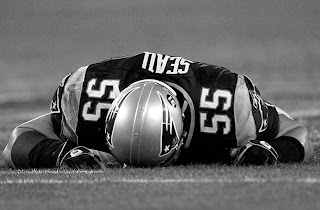
USE THE Zoom tool and the Clone Stamp tool to clean the following picture


No comments:
Post a Comment