
Filling text with pictures
Using the Paste Into option
Photoshop
Create a New Document
Photoshop>File>New
SIZE: 12 inches width/3 inches height/ White Background/ RGB
Select the Type Tool
Type YOUR NAME (Size: Between 110-120 points)
Font: Gill Sans Bold
Select up to three (3) pictures form the web. High Quality. (You can use the tool Google Images>Large Images)
1. You copy the picture that you want to past into the Text
(If it is the whole picture you just use the Apple+A and then, Apple + C (Copy) )
2.Select the letter or letters that you want to fill. Because they have the same color you can use the Wand tool
3. Paste the picture INTO the letters (Photoshop>Edit>Paste Into)
4.You can modify the size of the picture,s the colors, you can apply filters according to your creativity.
5. Give the letters a stroke 10 px. (any color) Photoshop>Edit>Stroke>
5.Flatten Image (Photoshop>Layer>Flatten Image)
6.Crop any excessive background (Crop tool)
6.Save as jpg.
7.Upload the image to your blog

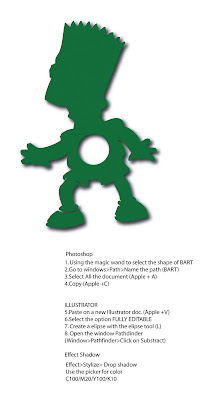

No comments:
Post a Comment