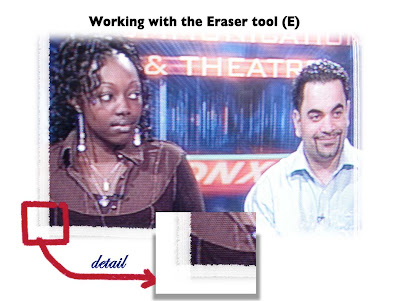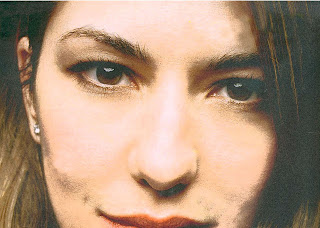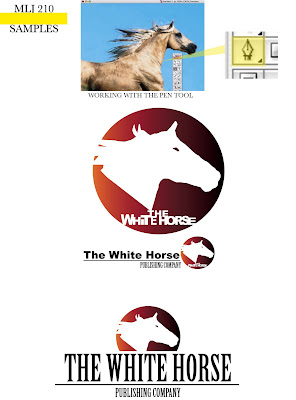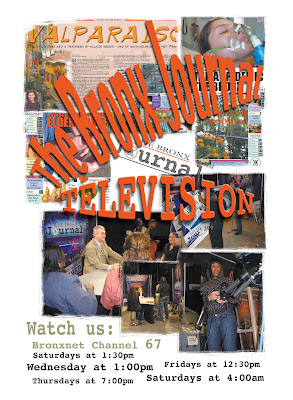

You can select images with a feather and create simple collages, copying and pasting the images with feather as a disolvence, using different layers.
You can use the Eraser tool (E) with different brushes and Master Diameters to create simple effects on the edges of the picture.
The Eraser tool has different kind of brushes. Try to use a simple brush, not a fancy one, (unless you need it and you can justify its use). As the filters, these should be used just ot create little details, not to ABUSE of them.
If you are using the Type tool for your final work, don't mix more than 3 fonts in the same page. (And it is better if you just use ONE FONT with its own varieties: Bold, Semibold, Regular, Italic, etc)
EXERCISE THE BRONX JOURNAL TV AD
Full page
color: CMYK,
Size: 10" W x 14" H
Save it as an Illustrator eps. doc. or a Photoshop TIFF
Half page
Size: 10"W x 7" H
Color: CMYK
Save it as an Illustrator eps document or as a Photoshop TIFF.
1/4 page
Size: 5"W x 7" H
Color: CMYK
Save it as an Illustrator eps document or as a Photoshop TIFF.